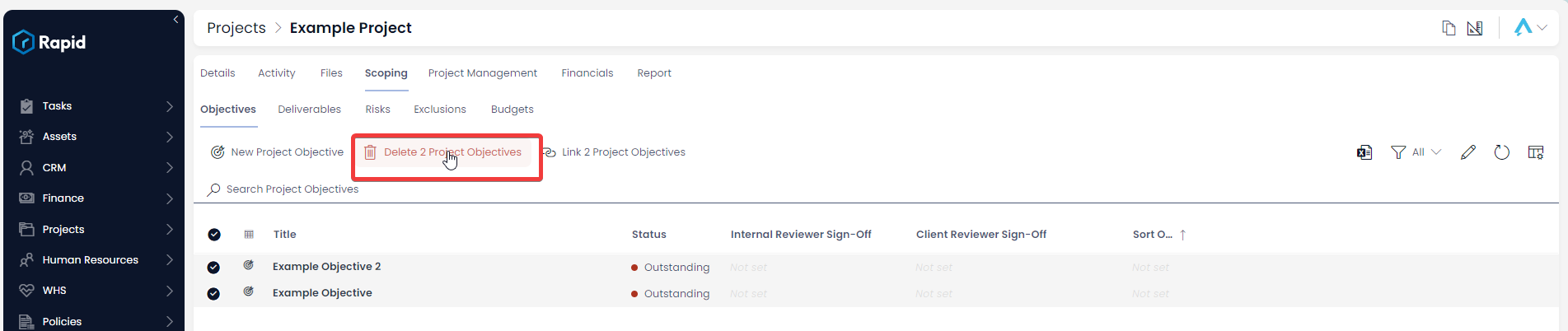Creating, Editing, and Deleting Projects
Projects, unlike most other lists, contain subitems. This means when creating, editing and deleting you will also need to create, edit, and delete these subitems. This page will show you how to do so.
Creating Projects
This section will discuss how to create a new project, along with the project's Objectives, Deliverables, Risks, Exclusions, and Budgets.
Creating a Project Item
- Click on Projects > Projects
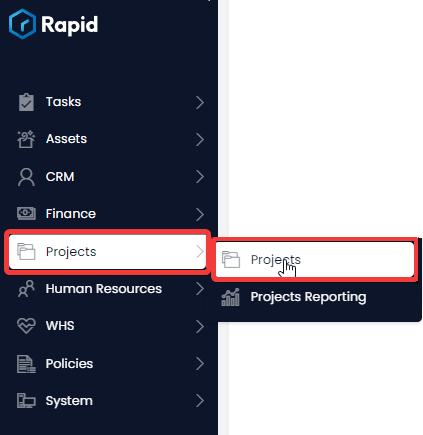
- Click on New Project.

- Enter all relevant details
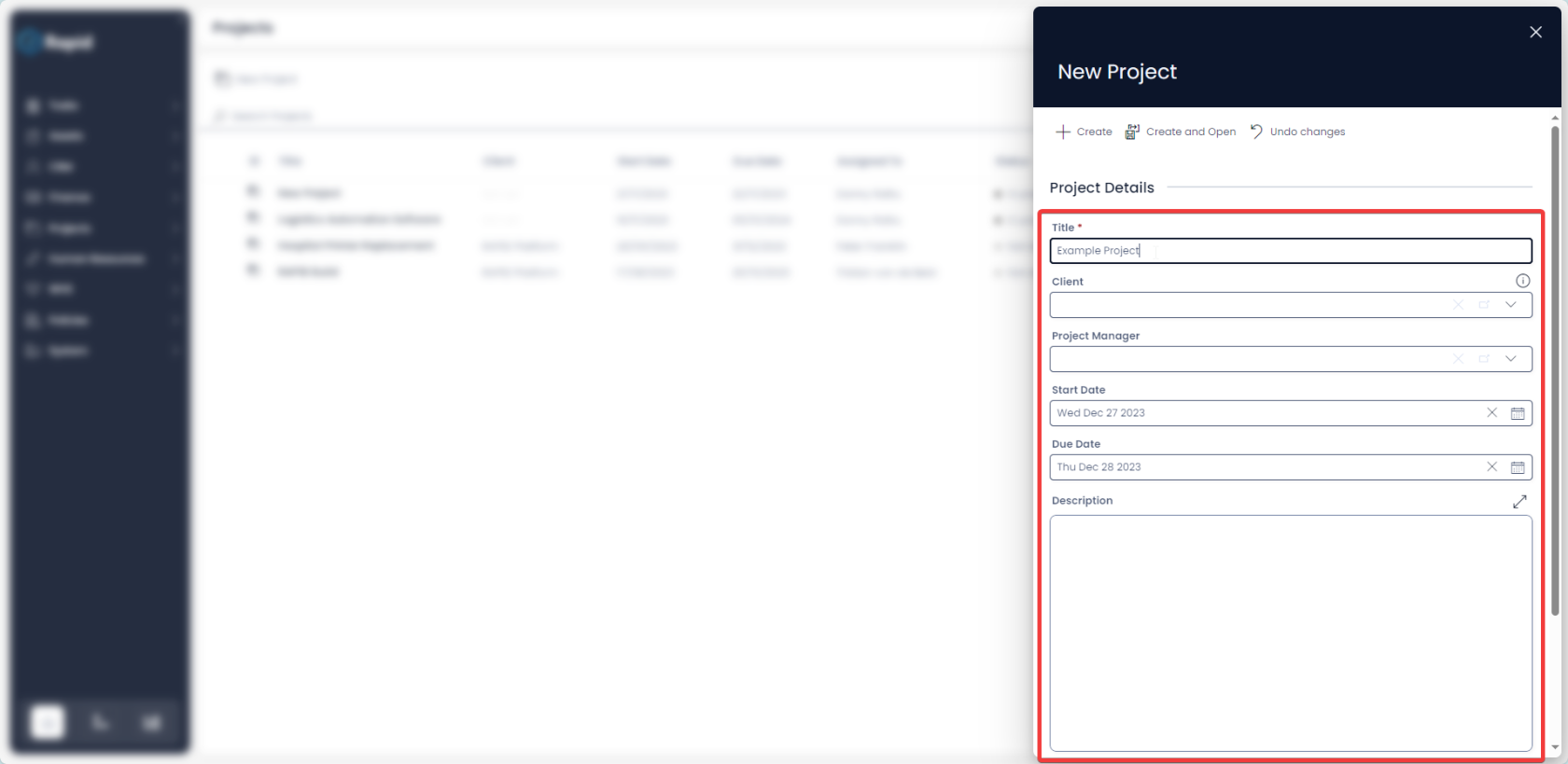
- Click Create Create and Open

Creating a Project's Objectives, Deliverables, Risks, Exclusions, and Budgets
- Enter the Project you want to nest these subitems under
- Click on the Scoping tab

- Click on the Objectives or Deliverables or Risks or Exclusions or Budgets tab

- Click New X

- Enter all of the relevant details and press Create
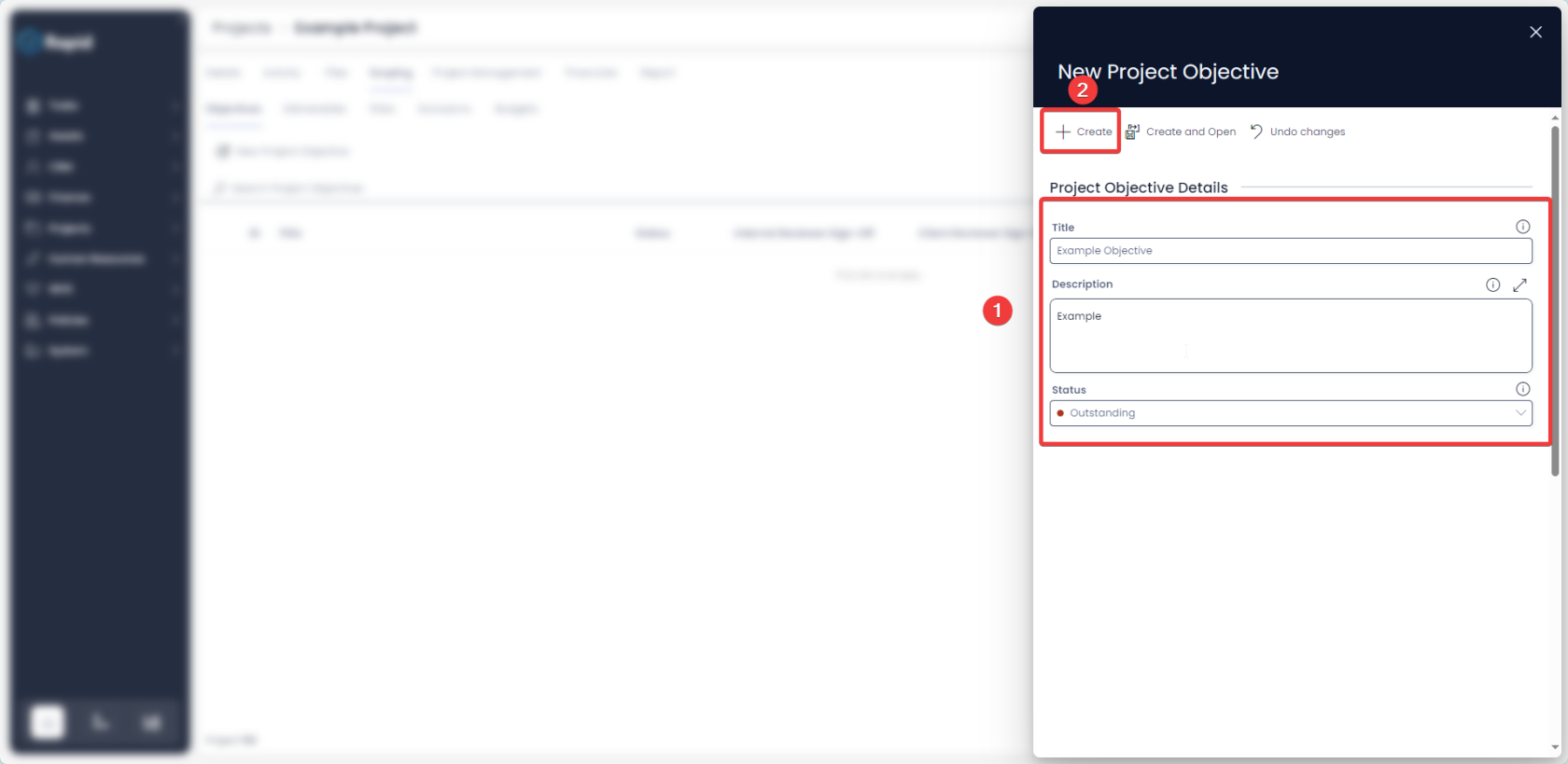
Editing Projects
Editing a Project Item
- Click on Projects > Projects
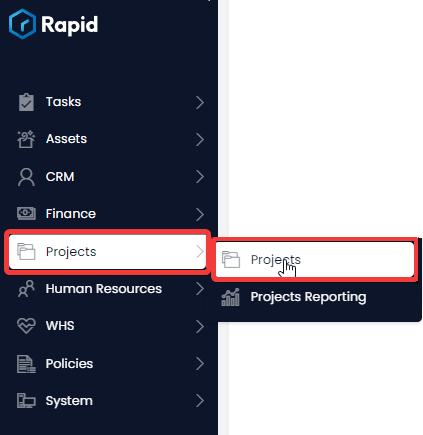
- Open the desired Project. Locate the project you wish to edit either by scrolling through the list or using the search bar.

- Edit any relevant fields on the project page as needed.
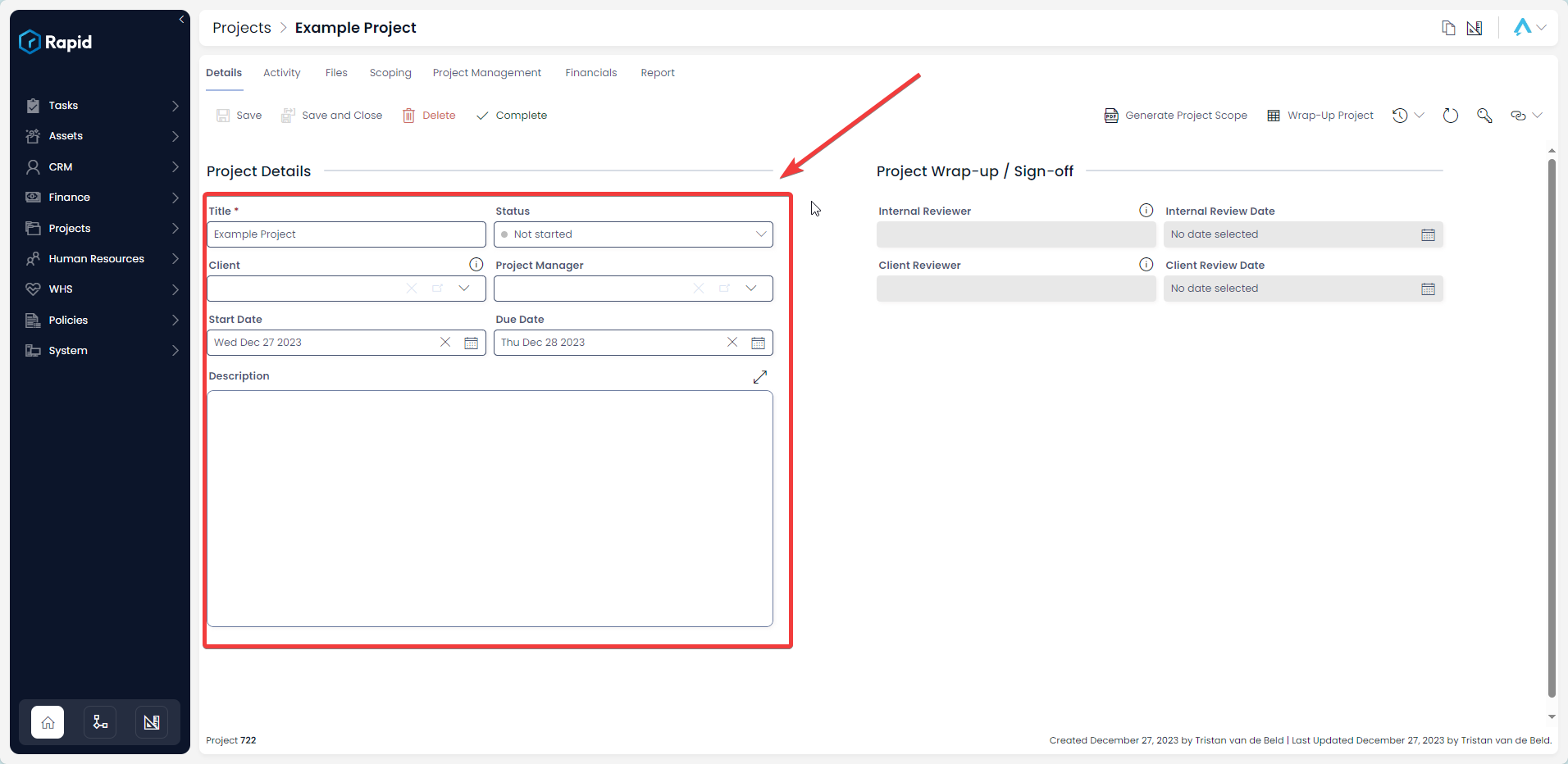
- Press Save
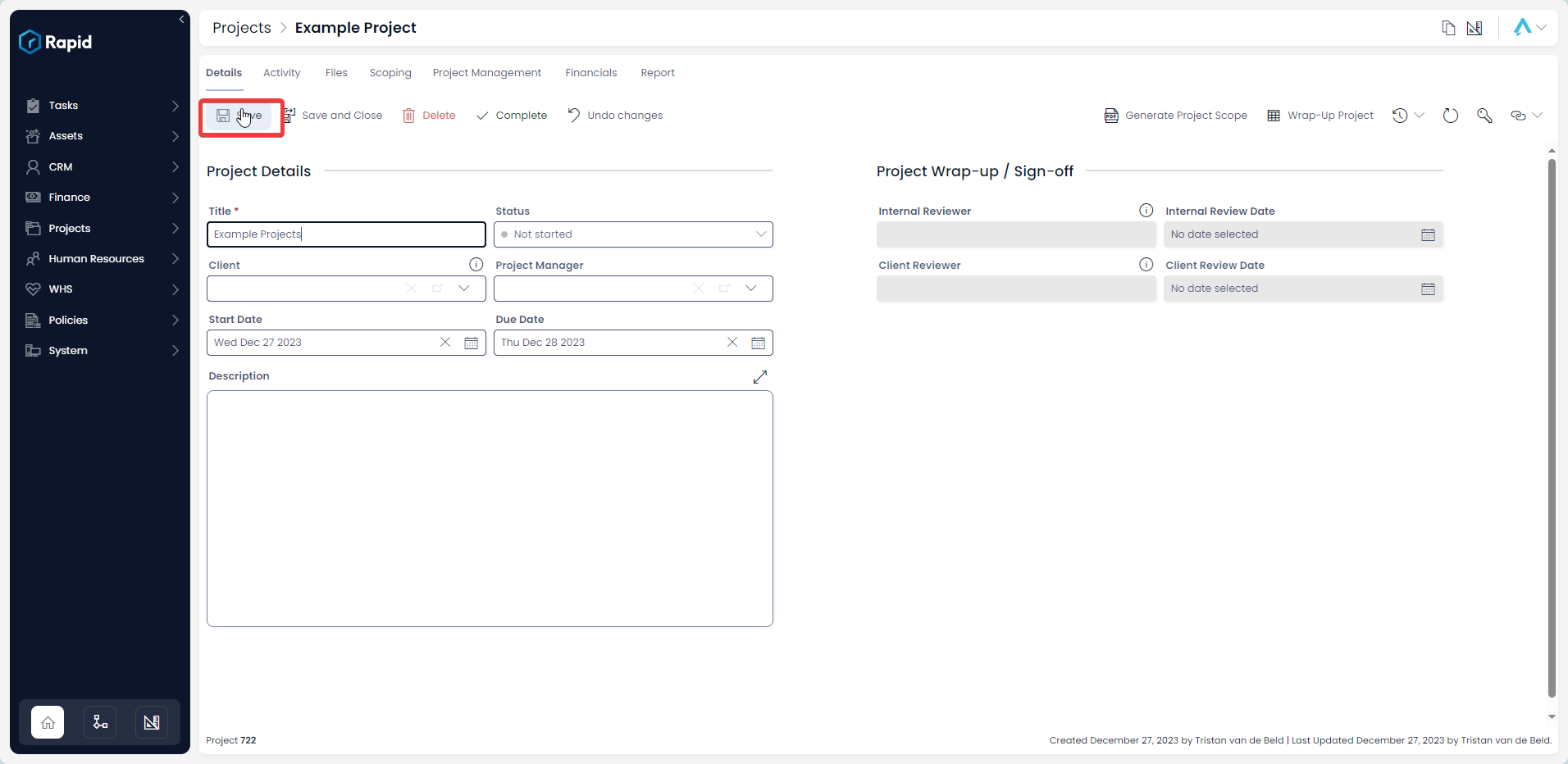
Editing a Project's Objectives, Deliverables, Risks, Exclusions, and Budgets
- Click on Projects > Projects
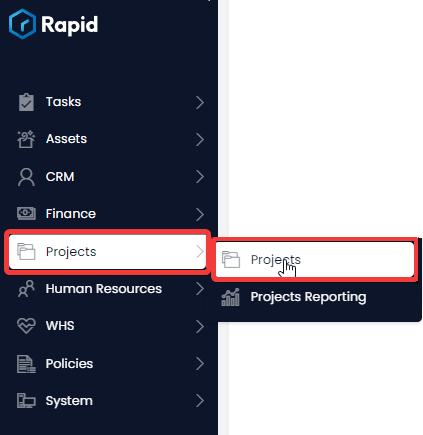
- Open the desired Project. Locate the project you wish to edit either by scrolling through the list or using the search bar.

- Click on the Scoping tab

- Click on the Objectives or Deliverables or Risks or Exclusions or Budgets tab.

- Click on the title of the Objective, Deliverable, Risk, Exclusions, or Budget you wish to edit.
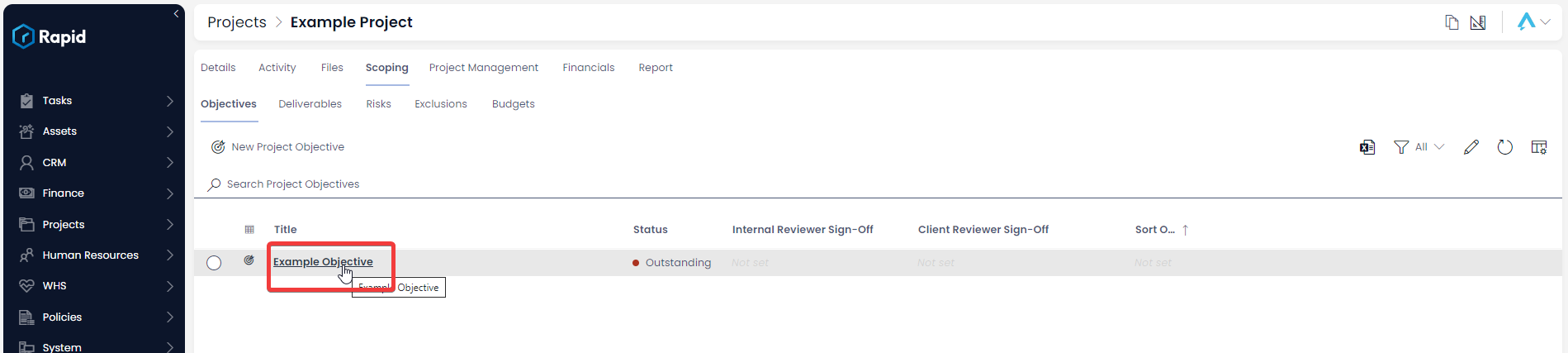
- Edit any relevant fields on the sub item page as needed.
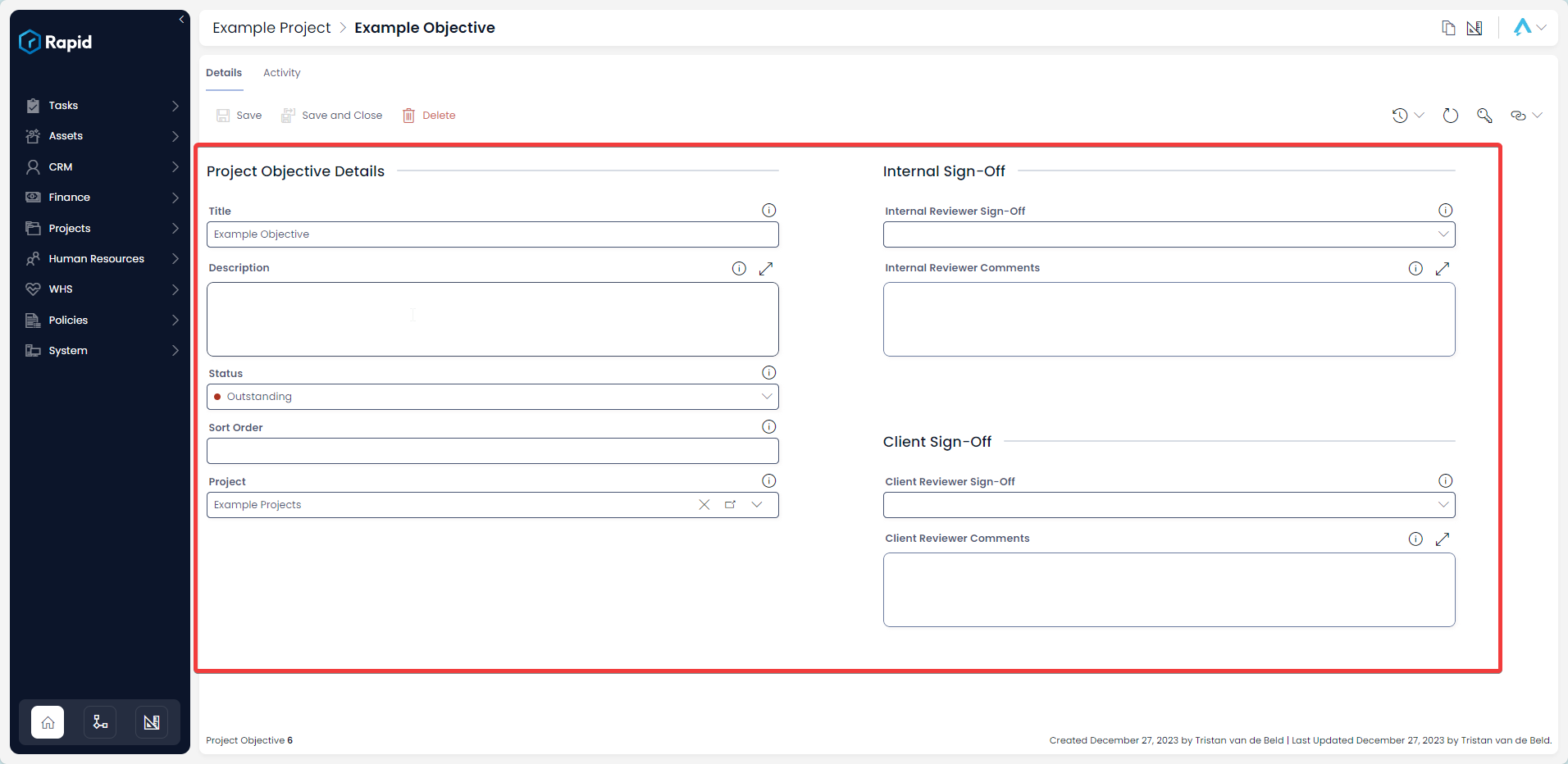
- Once you have finished editing, click on Save.

Deleting Projects
It is not recommended to delete a project instead, change its status to Aborted. This way you can maintain a record of all projects.
However, if you need to delete a project due to incorrect data entry or a duplicate entry, you can do so.
However, deleting the project will not delete the subitems (Objectives, Deliverables, Risks, and Budgets) that are part of that project. If you wish to delete the sub-items along with the Project follow the steps below.
Deleting a Project Item
- Click on Projects > Projects
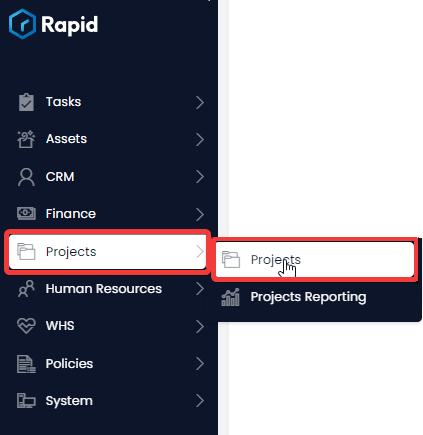
- Open the desired Project. Locate the project you wish to delete either by scrolling through the list or using the search bar.

- Press Delete.

Deleting a Project's Objectives, Deliverables, Risks, Exclusions, and Budgets
- Click on Projects > Projects
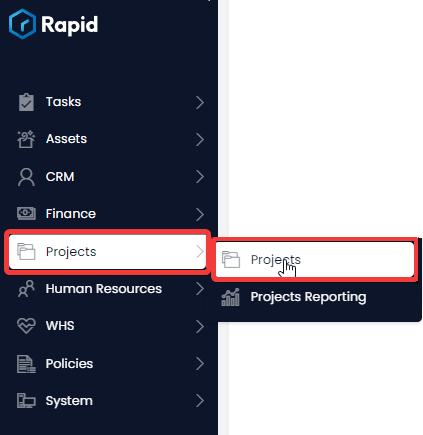
- Open the desired Project. Locate the project you wish to edit either by scrolling through the list or using the search bar.

- Click on the Scoping tab

- Click on the Objectives or Deliverables or Risks or Exclusions or Budgets tab.

- Select the Objectives or Deliverables or Risks or Exclusions or Budgets you wish to delete
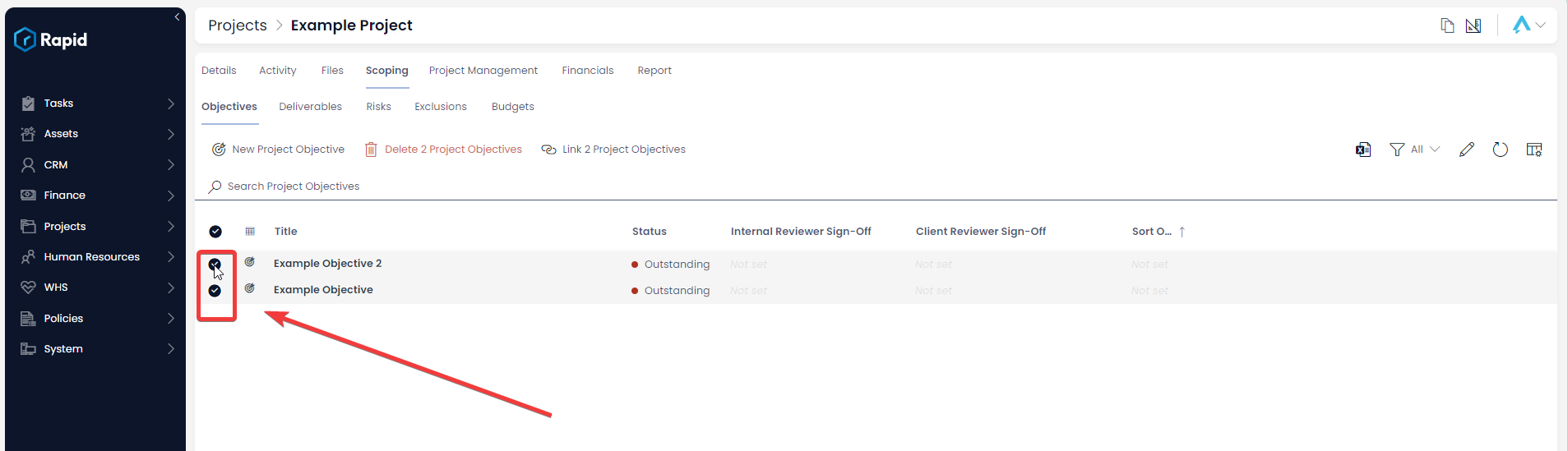
- Press the Delete X Sub-Items